Microsoft Word, in all its glory, has become the industry staple of copy editors, publishers and authors alike. It is a behemoth, a powerhouse of a program that empowers users with a litany of tools to create word documents for all sorts of uses.
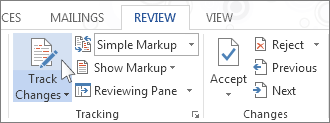
The track changes feature is where the program really shines. With track changes engaged, users of Word can see where they have deleted, added or edited parts of the document. Not only does this work with individual edits, but is a wonderful tool when multiple people edit a single document.
When collaboratively working on a document across multiple users, this tool is crucial. It means that whomever makes changes in the document, it’s recorded with the edit and the name of the individual that made the change. Without this feature turned on, one might find themselves questioning where a change came from. Track changes can be found on the review tab within Microsoft Word. When Track changes is turned on, the program will mark up all changes made to the document. When off, new changes are not marked up. Find the engage button in the image above, and an example of markup below.
Comments are another fabulous way to explain things to other collaborators within a document. Using the comments tool, authors can leave messages to copy editors and vice-versa. It makes for better communication, and allows everyone to remain on message when everyone working in the document understands why this word was used, and so on.
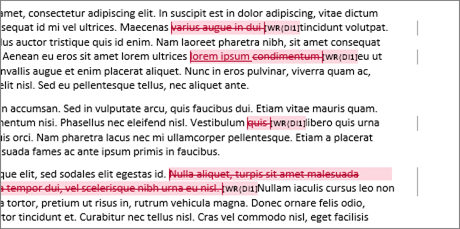
Using track changes in conjunction with comments, edits can be made to a document and explained, rather than having to go back and forth with multiple people within the project for clarification. And seeing as how a user’s initials are shown when he or she makes changes or comments, it’s easy to see who did what on the page.
Tracking changes within a word document will help users of all types to ensure their work is edited properly. This simple feature allows for multiple people to edit a document without the process getting bogged down by misunderstood edits between collaborators.
Track Changes Quick Tips:
- When track changes is enabled, users can adjust the level of markup seen on the page. This feature can alleviate unnecessary clutter to the eyes when reading through pages and pages of content.
- Previous and Next, the buttons neighboring track changes and markup, are an author’s best friends. Many new authors find themselves looking for where a copy editor made changes to a document. Using the previous and next buttons, users can more easily keep track of what edits were made, and who made them.
- Lock Tracking helps make sure everyone working on the document knows what changes were made. Locking is not a security feature for the document, but rather a lock on tracking to keep all users honest in what edits were made where.
eContent Pro has professionally trained copy editors who will review your document for correct word usage, as well as a multitude of other writing problems. Using track changes, you’ll know where edits were made for your copy editing or proofreading job.
This post is the first in a series of blog posts regarding the use of Microsoft Word and working with a copy editor and/or proofreader.
Images courtesy of Microsoft Office Support.